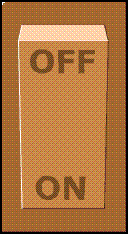In Actionscript 3 , we can create dynamic Glow effects using glow filters.
Similar to the drop shadow filter, the glow filter includes properties to modify the distance, angle, and color of the light source to produce varying effects. The GlowFilter also has several options for modifying the style of the glow, including inner or outer glow and knockout mode.
Below is the sample glow effect created using As3
Here you can get step by step tutorial to create Dynamic glow effect.
1.Create MovieClip
2.Give instance name to movieclip
3.Create New Layer
4.Write Script on that
5.Run The file.
1.Create MovieClip
Create one shape or text in stage, and make it as an movieclip using Ctrl+F8.
2.Give instance name to movieclip
Give instance name to that movieclip , for example “mc”
3..Create New Layer
Create new layer on Timeline, name it as an “Action Layer”
4.Writing script
Click on “Action Layer” and Press “F9” , Now write below code on this.
Click on “Action Layer” and Press “F9” , Now write below code on this.
import flash.display.Sprite;
import flash.filters.BitmapFilterQuality;
import flash.filters.GlowFilter;
var glow:GlowFilter = new GlowFilter();
glow.color = 0xffff00;
glow.alpha = 1;
glow.blurX = 25;
glow.blurY = 25;
glow.quality = BitmapFilterQuality.MEDIUM;
//crossGraphic.filters = [glow];
mc.filters=[glow];
import flash.filters.BitmapFilterQuality;
import flash.filters.GlowFilter;
var glow:GlowFilter = new GlowFilter();
glow.color = 0xffff00;
glow.alpha = 1;
glow.blurX = 25;
glow.blurY = 25;
glow.quality = BitmapFilterQuality.MEDIUM;
//crossGraphic.filters = [glow];
mc.filters=[glow];
Click on “Action Layer” and Press “F9” , Now write below code on this.
5.Run The file:
Give Ctrl+ENTER and run the file, you will get an Glow effect.